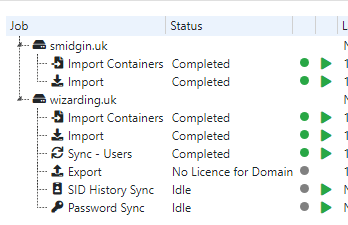Sync profile has a * (asterisk) next to it
Learn how to troubleshoot a sync profile with an asterisk next to it.
You have made a change in PSP which requires a “What If” review and approval before the job can complete.
For example
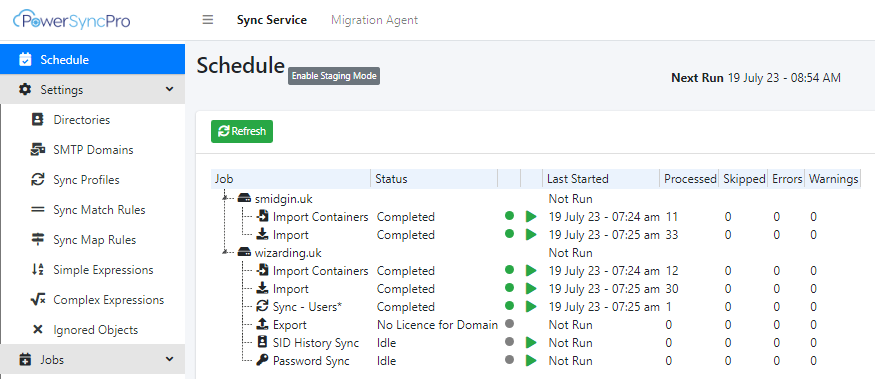
When you make changes to a sync profile, or many other places in PSP, there is a failsafe to ensure you will not cause unintended changes to your environment.
You need to review the “what if” report to ensure that the changes you have made are approved. The What If report will perform a simulation on what changes will be made if it were approved.
Right click on the profile with a * and click on “Go to WhatIf”
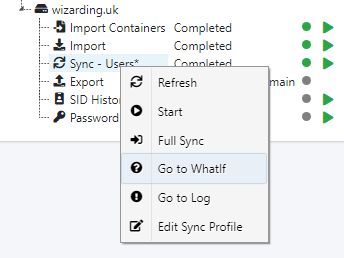
Here is an example of a pending creation of a user object.
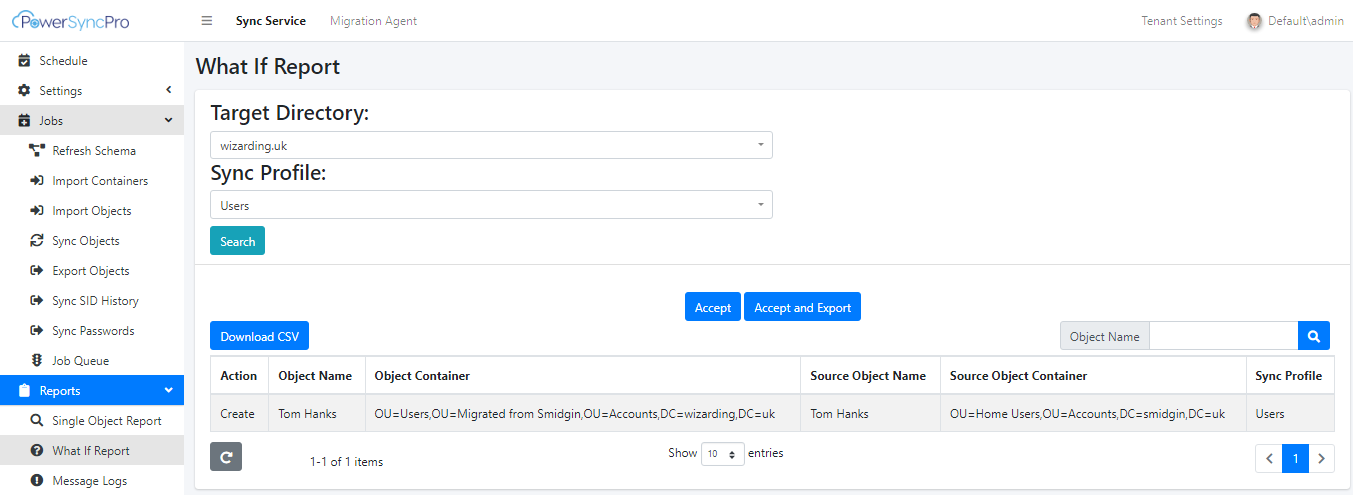
Notice the two buttons
- Accept - this will mean the updates are approved for the next schedule run
- Accept and Export - will accept the changes and force and immediate export which will execute my changes live in the environment
On this occasion I want to review what will happen with Tom, as I am unsure if it is safe.
If I now click on Tom's details, I can see in this example, that I am not happy with the
- sAMAccountName
- userPrincipalName
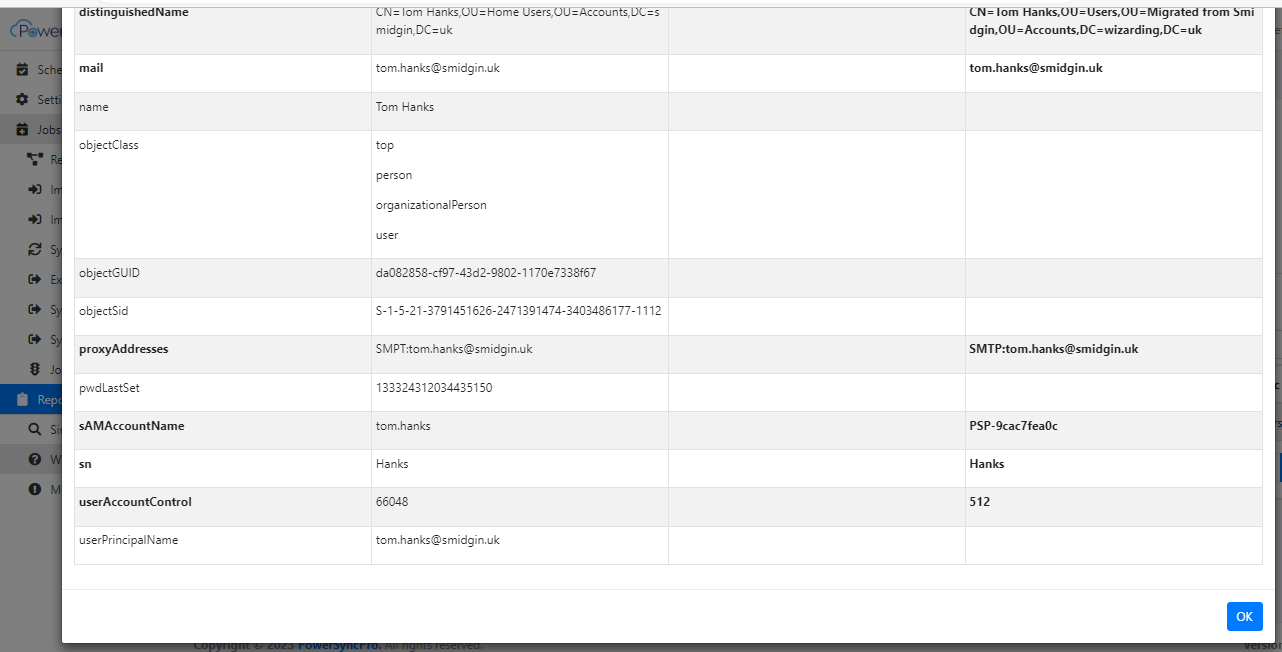
By reviewing this, and not approving the What If report, I have prevented bad changes occurring in my environment.
I have now added Map rules for
- sAMAccountName
- userPrincipalName
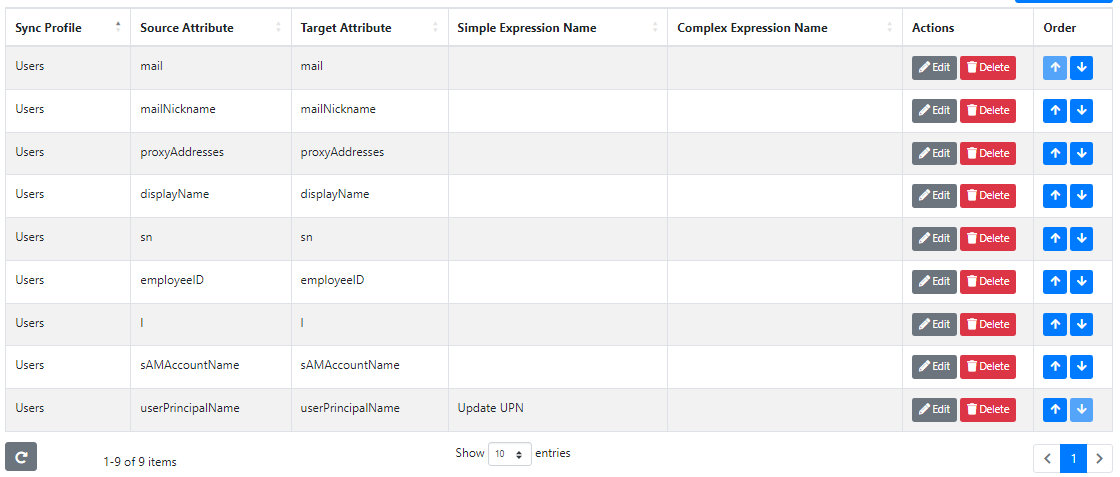
Now if I start the sync profile again “Start”
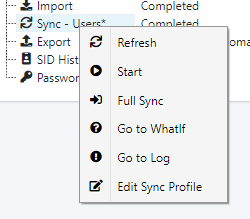
And return to the whatif report… and click on “Go to WhatIf”
I can see my changes are much better
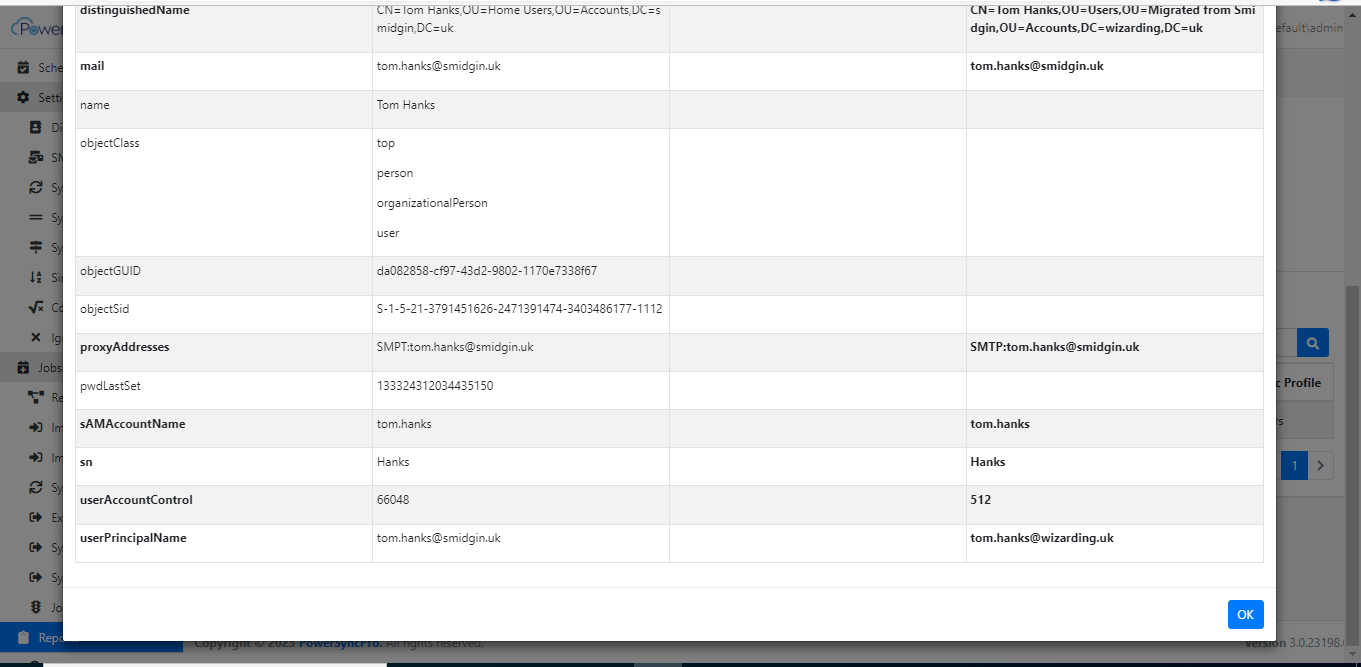
Now I am much happier, so I accept the new Mappings.
The asterisk has now disappeared.